Google chrome is one of the best browser in the browser history by google Inc. Here in this article i will show you how to check the chrome version installed in your windows pc and to check whether its a 32-bit browser or 64-bit browser. Somebody will have doubt like what version of chrome do i have. For them this post will be very helpful.
The Run box will open as shown in the figure below. Then type appwiz.cpl and press Enter to open control panel Add or Remove Programs window.
Method 1:-
How to check google chrome version using control panel
Select the search box near Start button and type run then press Enter as shown fig below or Press windows key+R.
The Run box will open as shown in the figure below. Then type appwiz.cpl and press Enter to open control panel Add or Remove Programs window.
Add or Remove Program window will open as shown in the below figure. You can check the Google chrome version from here as shown in the figure.
Method 2:-
How to check google chrome version from Browser menu
Click "Start" Menu and select Google Chrome from the list as shown in the figure.
New google chrome window will open as shown below.
Click three vertical dots in the top right as shown below. The drop down menus will appear. Select "Help" Menu and "About Google Chrome" Sub menu.
It will open new window in which the installed version of google chrome will displayed as shown below.
Method 3:-
How to check google chrome version from browser URL
Click "Start" Menu and select Google Chrome from the list as shown in the figure.
Type "Chrome://version" (without quotes) in the URL bar as shown below.
It will shows the installed version of google chrome and all details as shown below.
If you like this post what version of google chrome do i have(32 or 64 bit)and you feel this is very helpful then please share it with your friends and relatives by clicking the below sharing icons.

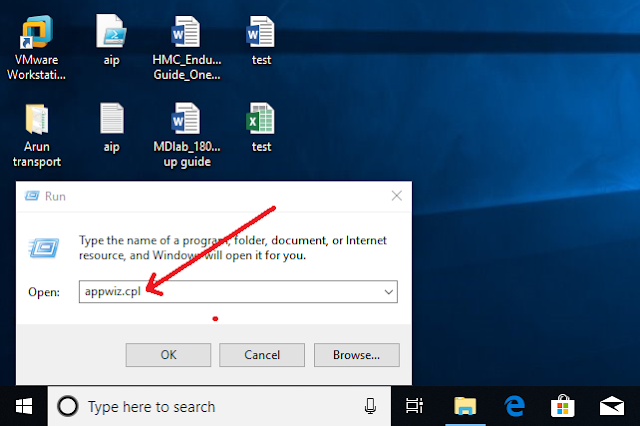
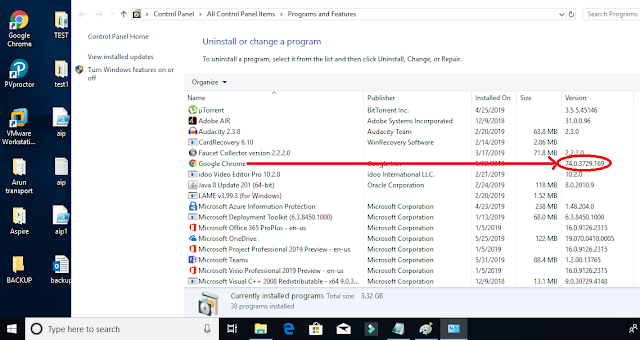

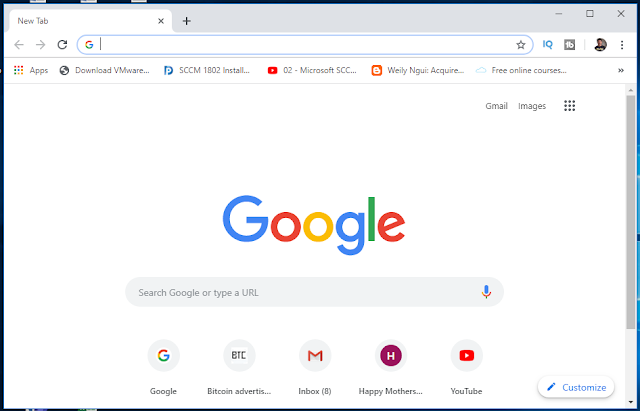
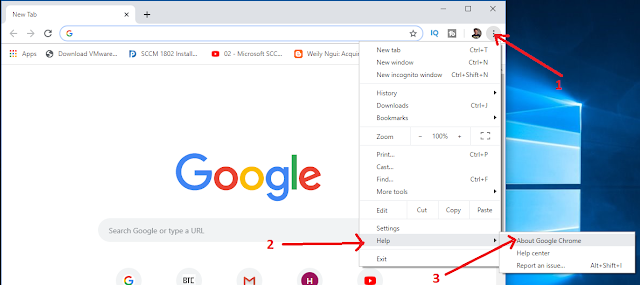

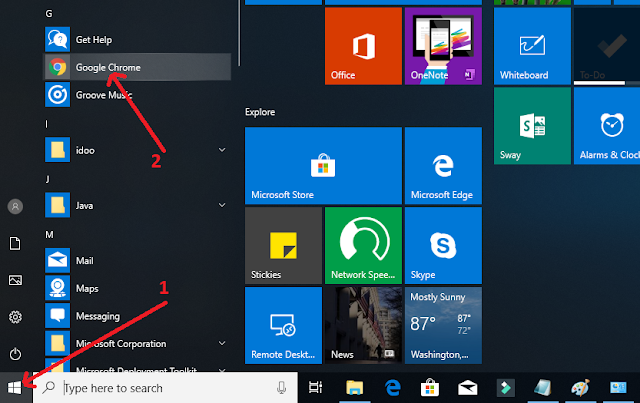

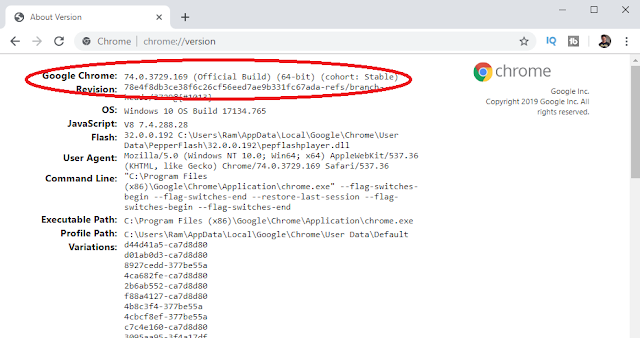

No comments:
Post a Comment